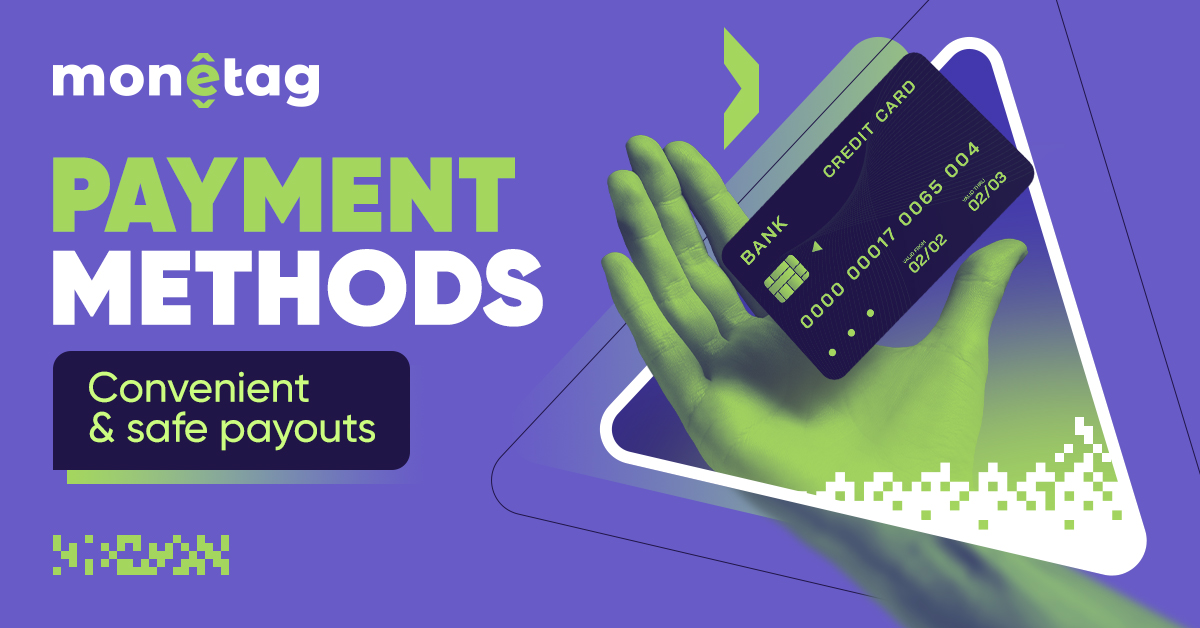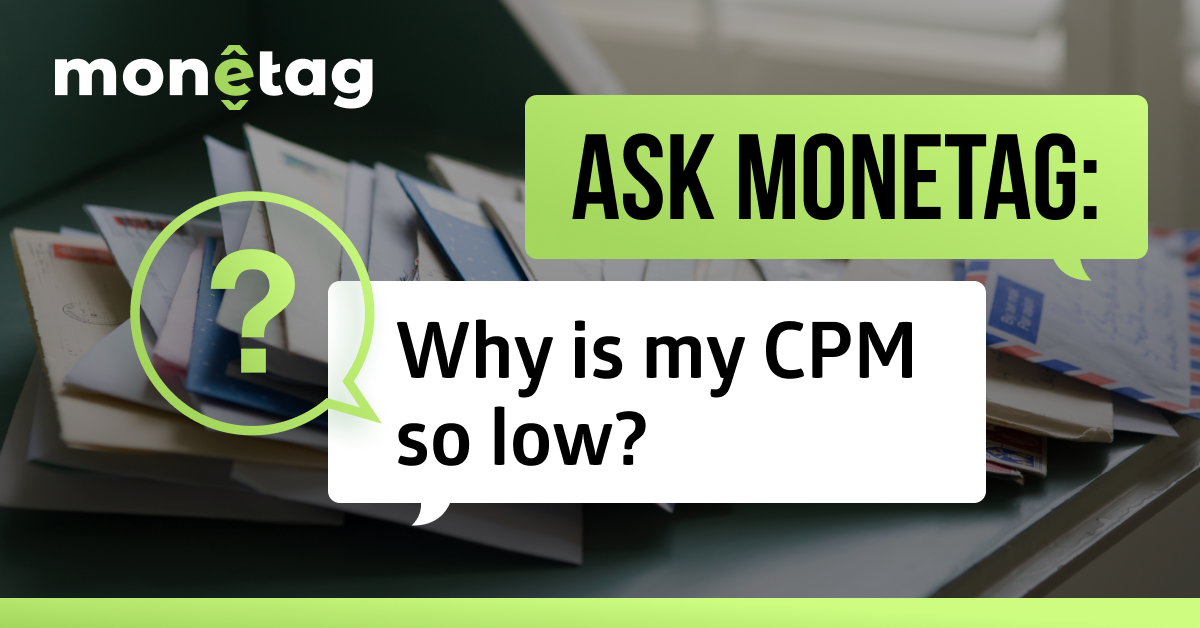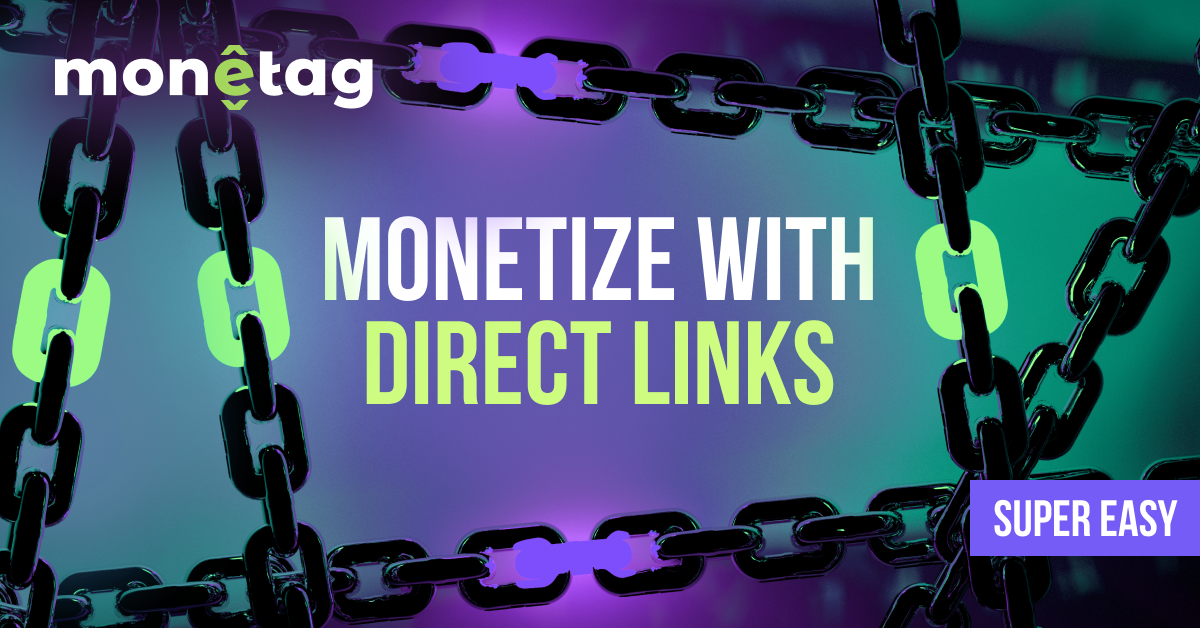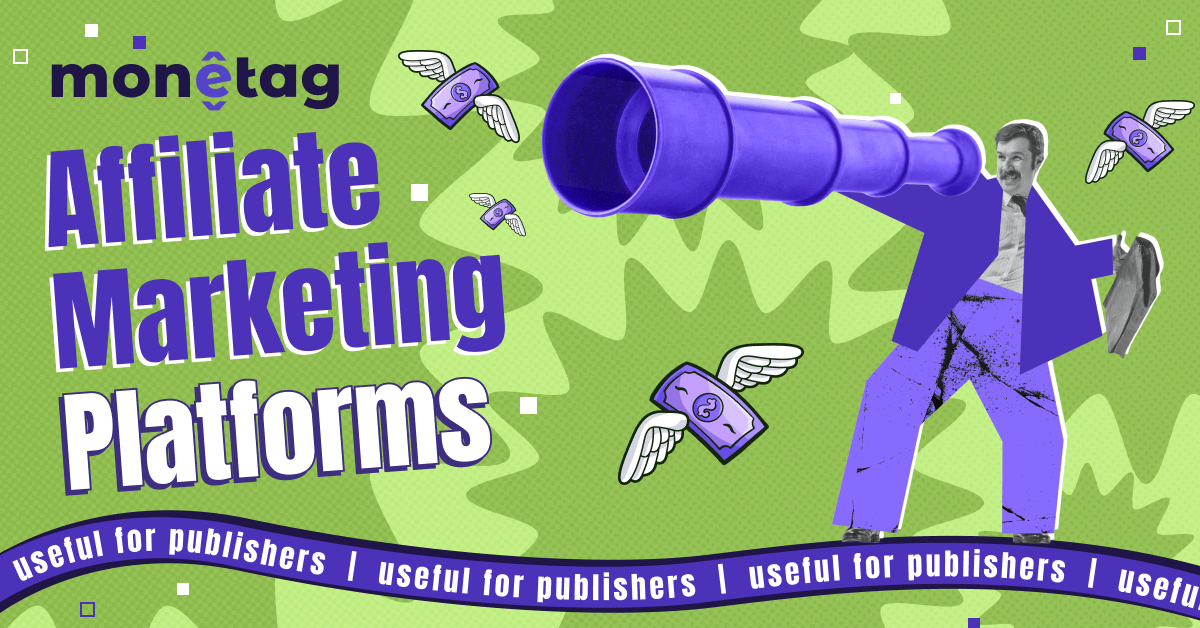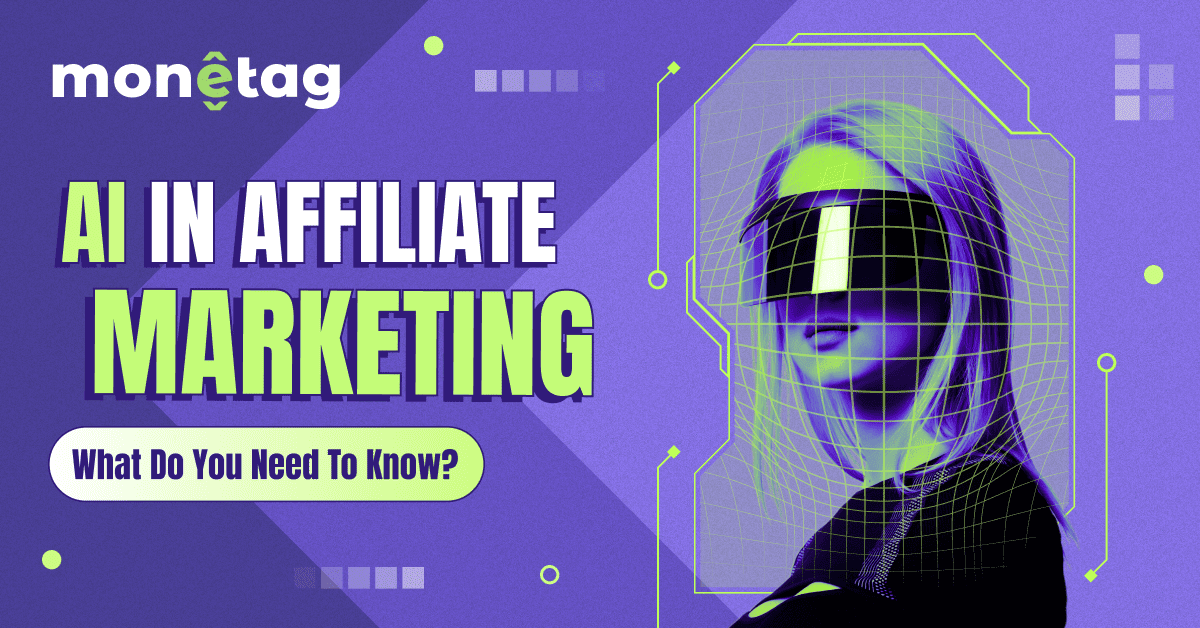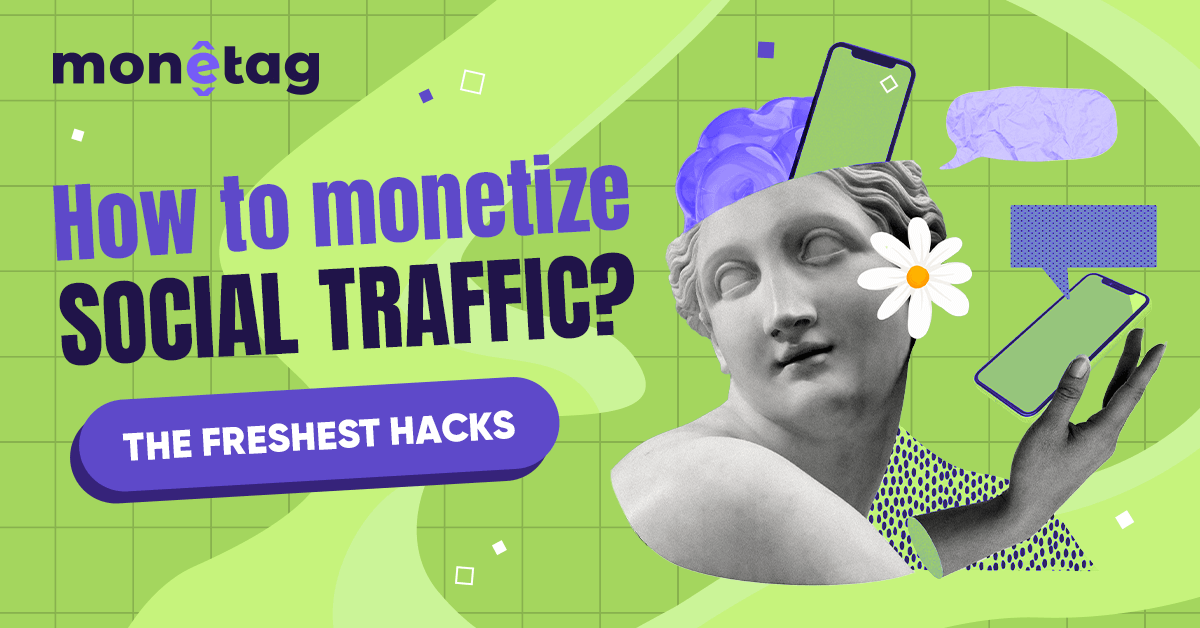Publisher Statistics 101: Traffic Monetization Accelerator
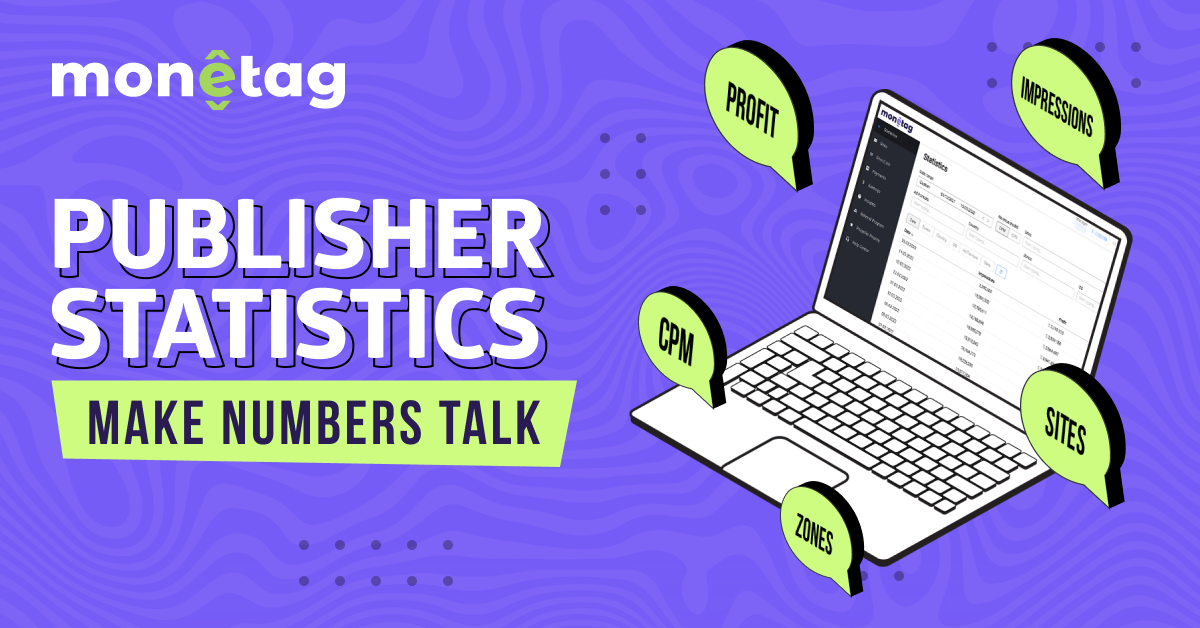
This post is also available in:
Pt
Es
You can learn a lot about how well your website is monetizing by reviewing its statistics. When you can interpret your website data effectively, you can use it to solve problems big and small – from discovering new audience opportunities to understanding why small fractions of your traffic won’t convert.
So, how can publishers use their statistics to improve website monetization? And, where can you find them?
We’ll answer both of those questions in this article – let’s get started!
New account? Add your website(s) to start receiving statistics
Are you new to Monetag? If so, you probably want to learn about the features of your account, especially your stats.
In fact, you may notice that your stats table is completely empty – that’s because you need to add your websites.
Follow the graph below to add your websites in 3 simple steps:
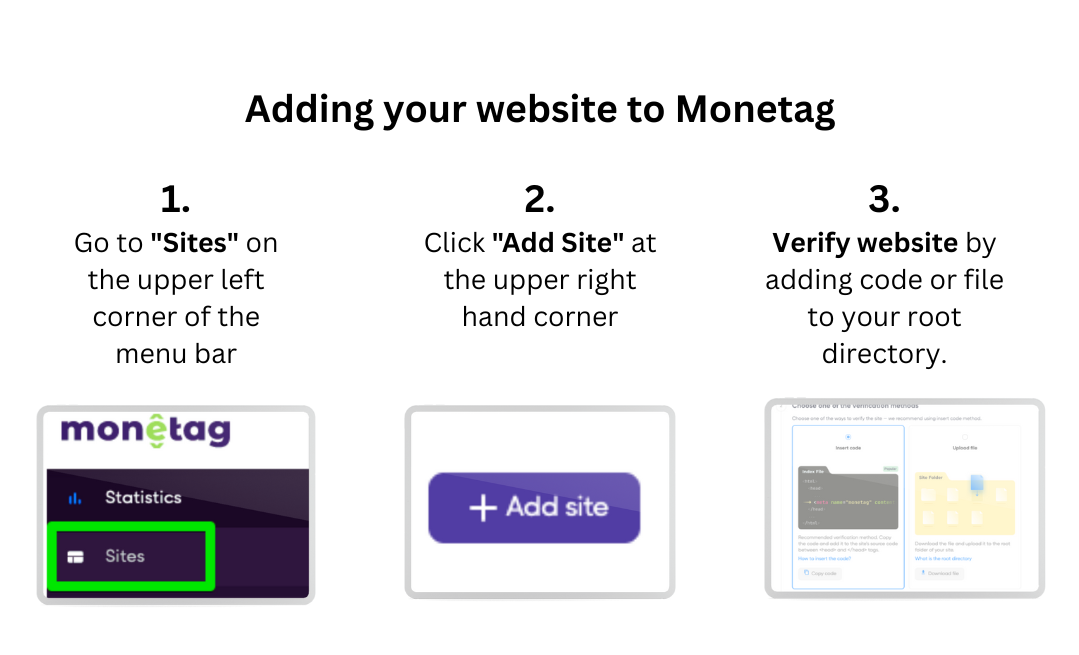
Once you’ve added and verified your website, you need to create and place ad codes on it, then you’ll start receiving statistics. Note, it can take up to an hour before you start seeing your stats in your dashboard. This happens because rates keep adjusting until they are optimized.
When your stats are ready, they will appear on your dashboard once you log into your account.
What are statistics? And how do you use them?
If your website is added correctly, you should see something like this when you select it from the “Sites” field:
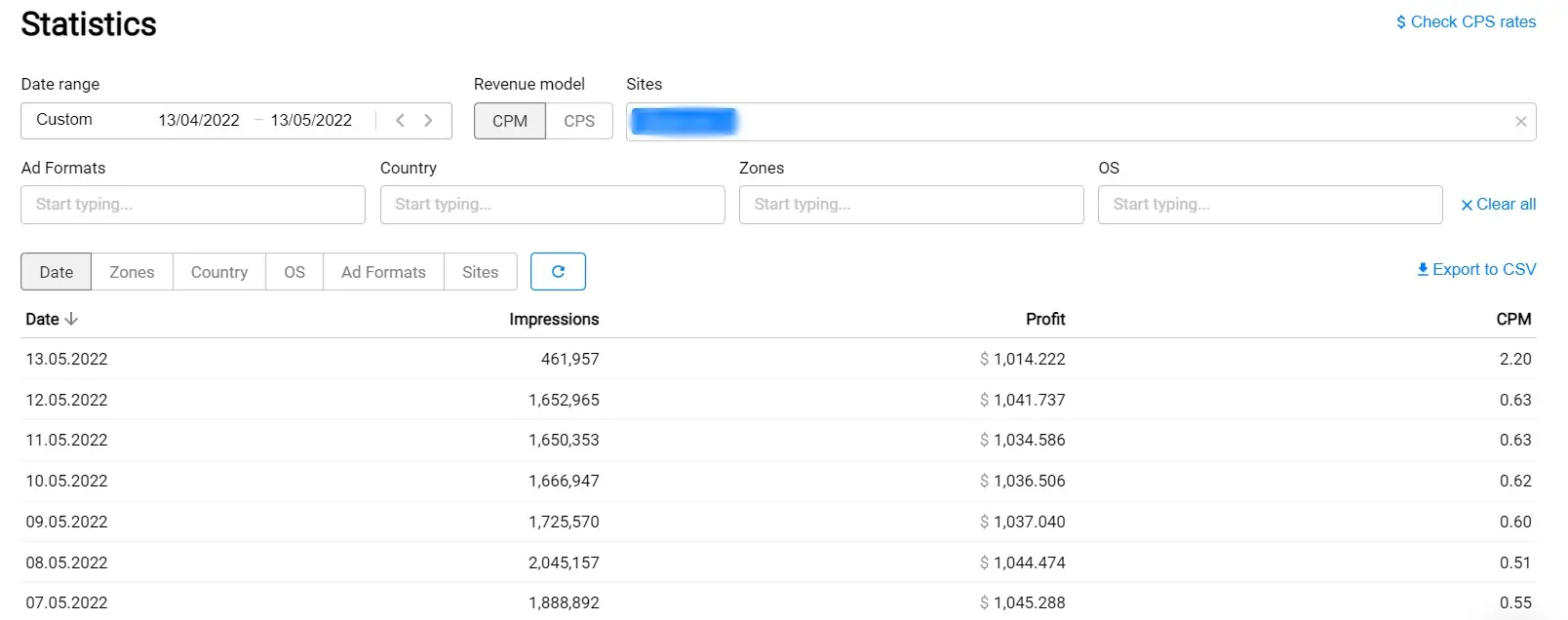
But what does all this data mean? And how can you use it to improve your website’s performance?
Let’s think of it like a pizza.
Your overall traffic is one pizza, and your stats represent a slice. Each stat gives you a different perspective on your pizza. You could look at the size of it, the crust, or how many toppings there are. Each slice tells you a little more about your website’s performance—and when taken together, they form a complete picture.
A closer look at your slice can reveal weaknesses and opportunities—which you can take action on with your Account Manager.
For example: If one slice of traffic is performing badly, your Account Manager can help you boost and optimize it.
All so that your income from monetizing this part of traffic will bring you higher profits.
On the flip side, you can also work with your Account Manager to optimize high-performing slices. Whatever the case, you can discuss it with them, and they’ll be able to guide you on the best steps to reach your monetization goals.
Higher CPMs will attract higher-paying advertisers
CPM, or Cost Per Mile, represents your payout for every 1,000 impressions. A good CPM isn’t just good for your bank balance, but it acts as a signal to advertisers that your site is high-quality and reliable.
Using your statistics to optimize your website performance with your Account Manager will boost your CPM, and attract advertisers.
Before delving any deeper into CPM, let’s take a look at the other metrics from your Statistics dashboard or publisher’s cabinet.
You’ll notice that there are two sections, and some of the parameters that measure your traffic monetization success repeat.
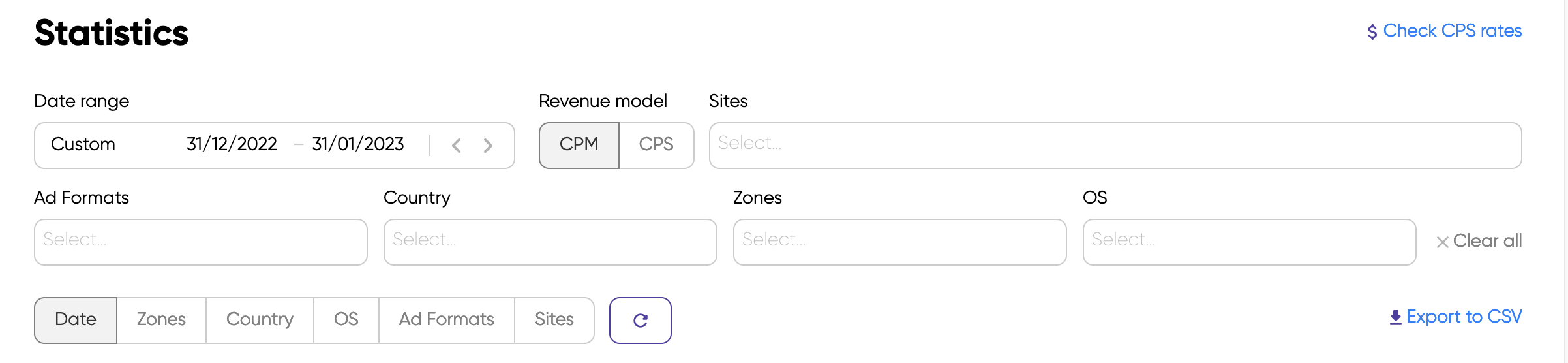
They repeat because our platform lets you select (filter by) a certain type of statistics based on the data you input. And then, you can organize them based on Date, Zones, Country, OS, Ad Format, or Sites.
Date Range
As shown in the first table, you can filter data by a specific time period.
However, for more in-depth results, our experts suggest that you compare the performance of two defined dates (e.g., May 20th and May 3rd). For better results, you can always compare the same day of the week (e.g., This Monday compared to the previous Monday)
You can use our platform to extract the data and analyze it in greater detail. The data sheets will reveal if anything needs more attention from your Account Manager.
Keep in mind that the last day in your selected date range will only show the results up to the morning of that specific day. This is why impressions might be lower, boasting a higher CPM.
Revenue model
Under Revenue Model, you will find your CPM and CPS. Both of these metrics will show you how successful your monetization really is.
CPM
Your CPM represents the amount of money earned for every 1,000 impressions. It can give you great insight into your website traffic.
You’ll see on your dashboard that when it comes to CPM, we count the number of impressions, and not the visits to your website. This is one of the preferred revenue models as it works on all formats.
Your CPM is the result of high conversions and increased interest from advertisers. When advertisers are interested in your traffic, they tend to invest more in your traffic, meaning your CPM increases along with your profits.
Keep in mind that CPM depends on GEOs, ad formats you’re using on your website, OS, and other indicators.
On the other hand, having a low CPM won’t only impact your income, but also your chances of improving it organically.
CPS
CPS is Cost Per Subscriber. It counts every new Push Notification subscription, so you get paid for each user who subscribes to your push notifications.
Please note: Cost Per Subscriber is not to be confused with Price Per Sale, also known as Cost Per Sale, and also shortened as CPS.
The Cost Per Subscription revenue model is profitable when you have a lower traffic volume. It’s a model that’s not dependent on the success of the ad because it’s not measuring user engagement, but how keen they are to accept receiving promotional updates from your website.
However, your profit can get a lot higher when you’re constantly bringing in fresh traffic.
Sites
You can check the stats for multiple sites by entering their URL(s) in this field.
You can get more relevant data by filtering to narrow down your inquiry. This will help refine the segment of traffic that is showing weak results.
You can also select the Sites field from your menu bar. However, this automatically shows you basic information about your sites’ performance, including:
- Website’s ID number
- Number of Zones
- Pending or Verified Status
- The date you created it
- Additional actions
- The option to view stats for individual websites

If you select the website from the statistics menu, you’ll get the main indicators of each site separately:
- Ad impressions (the number of times that an ad was viewed by your users
- CPM (your profit for every 1,000 impressions)
- Profit (how much you made up to the particular date selected)
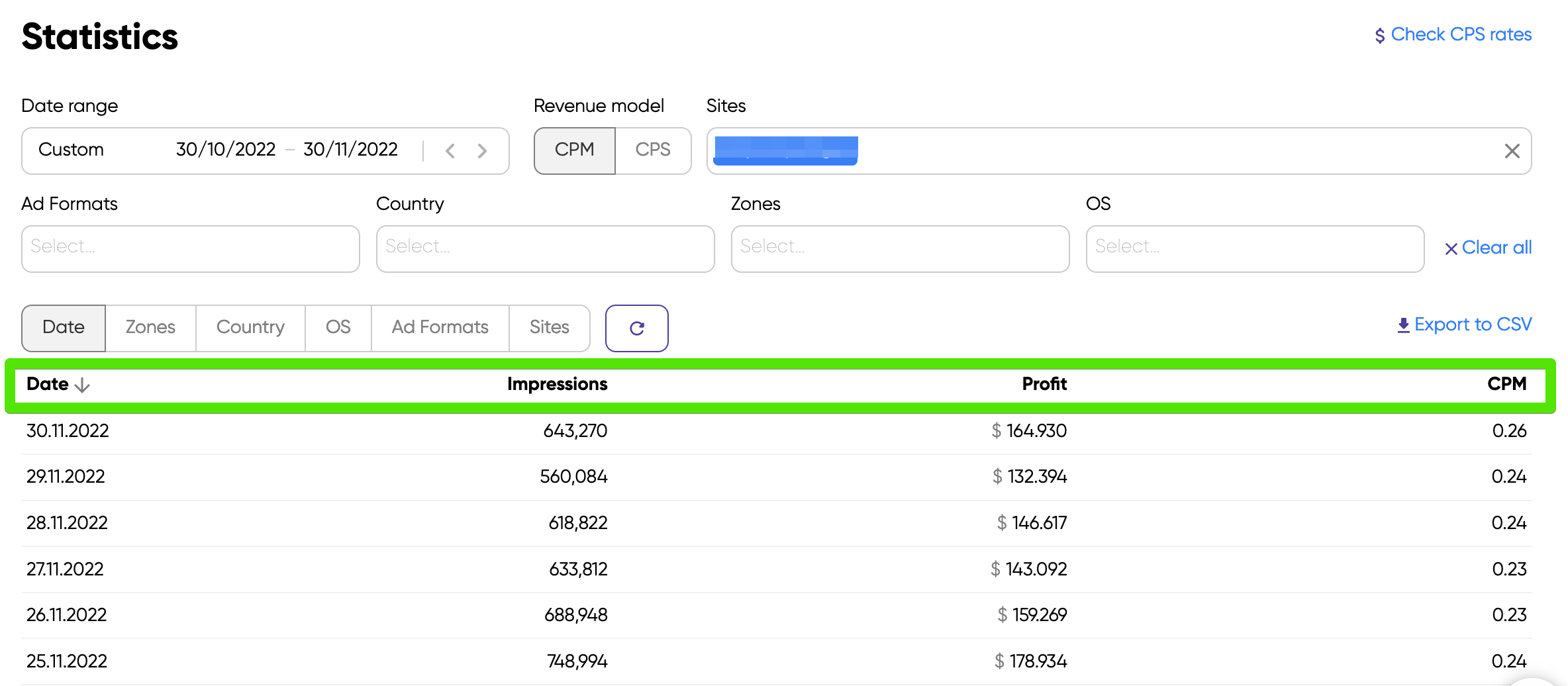
If you’re no longer using one of your sites, you don’t need to delete or remove it. Similarly, if you decide to move a website from one account to another, you can contact our Support team to make the necessary changes. (Just get ready to justify your choice, for more speedy and effective change.)
Ad formats
You’ll find all the ad formats that are active on your website in this field. Those include:
- OnClick
- Popunder
- Interstitial
- Push Notifications
- Vignette
You can make your traffic analysis more precise by using zones. This will also help you get a better understanding of your monetization.
Country
Here, you will find the GEOs. Based on the impressions, profits, and CPM, you can decide with the help of your Account Manager if changes are needed.
Remember, don’t be alarmed if CPM/CPS looks very different in different GEOs. It’s normal to see a variation in CPM/CPS when switching from country to country.
Zone
The Zone is the ID for each format, and it’s based on their specific tags.
Zones allow you to extract data, specifically for Push Notifications, In-Page Push, Vignette, Popunders, or MultiTag.
OS
You can select from 12 desktop and mobile operating systems in this field. This information will tell you what devices your users are accessing your site from.
Once you know this, you can optimize your website to make it more user-friendly for your audience’s most-used device.
Important details on statistics
- Updates: If you check multiple times a day, you might notice that your statistics haven’t changed much. This can happen because our stats are updated hourly. Because they’re quite dynamic, it’s best to check your statistics at the end of a business day.
- Time zone: All of our statistics are in EST. Make sure to check the differences between EST and your local time zone for the most accurate results.
- Volume: Our statistics only count impressions and Push Subscriptions. Don’t worry if you notice a difference between your traffic volume and these values. Although traffic impressions might sometimes be used interchangeably as traffic volume, just keep in mind that it is normal to have a larger traffic volume than ad impressions.
This happens as we only count as an impression once a user fully watches an ad. If he just scrolls past it, we won’t consider that.
- Publisher Dashboard: This allows you to create statistical samples based on date range, revenue model, sites, ad formats, country, zones, and OS.
- API to Export Reports: Once you’ve created reports, you can export them to CSV. Just check for the option above the stats table in the upper-right corner. To avoid a time-consuming process, try exporting your data by one traffic source at a time.
- Personalized Assistance: If you haven’t been assigned an Account Manager, you can always contact our helpdesk for assistance. You’ll find the chat bubble on the bottom right corner of your cabinet.
Popular filters
You can filter your traffic and identify the most narrow slices that under or over-perform.
We’ve looked at the most popular filter combinations that our publishers use and shared them here for some statistics inspiration:
1. The Day + Zone filter
This helps you understand where your traffic performs best. It’s best practice to select specific dates and extract two reports – that way, you’ll be able to accurately compare your traffic performance.

2. The Day + Zone + Country filter
If you want to further narrow down your analysis, you can filter by country too. Alternatively, you can order your initial results by country.
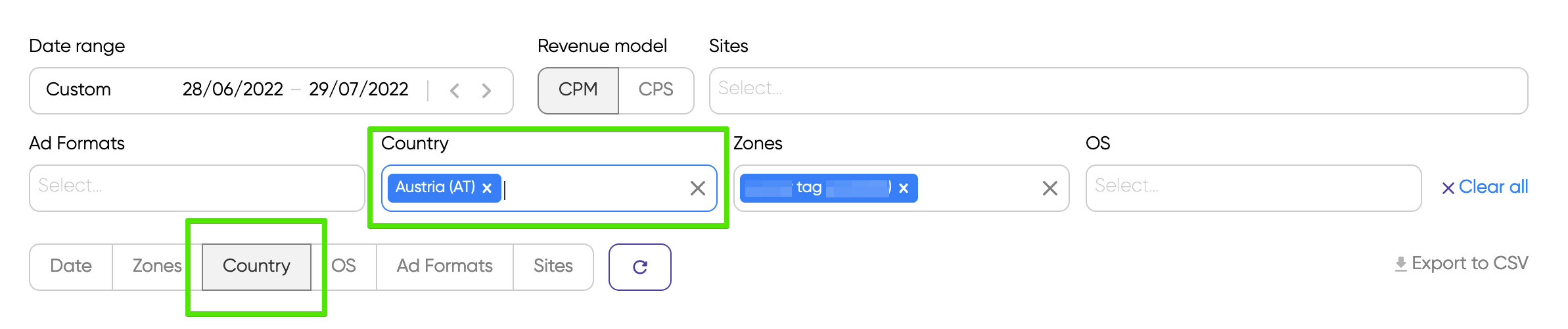
3. The Day + Zone + OS filter
You can refresh your search and filter by Zones, add OS to the filter, or order your search by it.

For example: If you notice that one day your CPM for a certain Zone + Country or Zone + OS combo goes from $2 to $0.5, you should most certainly contact your Account Manager or Support Desk.
Although it’s normal to see certain Zones, OS, or Countries having different CPMs, there should not be huge differentiation when using a filter.
Remember, these filters grant you the ability to understand which traffic segments are underperforming, and which show opportunity for growth.
You can use this data to improve your performance, increase CPM and your profits.
That’s a wrap!
There you have it! With this useful information about your Monetag statistics, you can go forth and add your websites to kick-start your traffic monetization!